After completing the Setup Checklist, we recommend testing your setup to make sure everything is working as expected.
Test Checkout
1) Go to your store’s Checkout page with at least one product in the cart.
2) Enter the Customer Name as Intuitive. This will trigger your Smart Boxing rates to appear.
If live shipping rates are appearing as expected, you’re ready to go!
3) Select a Billing Plan to activate your account and make your rates visible to your customers.
Enable Carrier Calculated Rates
To use Smart Boxing for live rates, you’ll need to make sure third-party Carrier Calculated Rates are enabled on your Shopify account. If this feature is not enabled, Live Rates will not appear at checkout, even in Testing Mode. Learn more about how Carrier Calculated Rates work here.
Clear the Shopify Cache
When testing new or updated Shipping Methods, you may need to clear the Shopify checkout cache in order to see updated rates. This can be done simply by changing the street address.
Let’s say you run a test checkout for the address ‘123 Main St.’ (any city or postal code) and the returned rates don’t appear correctly. After you have made changes to your settings that might resolve the issue, simply change ‘123 Main St.’ to ‘124 Main St’ and re-run the checkout test. This will clear the Shopify cache. Be sure to repeat this process each time you change your settings and re-run a test checkout.
When the cache is not cleared, it is possible that the original, incorrect rate calculation will appear again, even if you made changes to your settings.
Hide Smart Boxing From Customers
After your account has been activated, you can hide all of your Smart Boxing setups from your customers. This is useful if you want to conduct further testing on all of your setups.
1) Click Settings on the main menu.
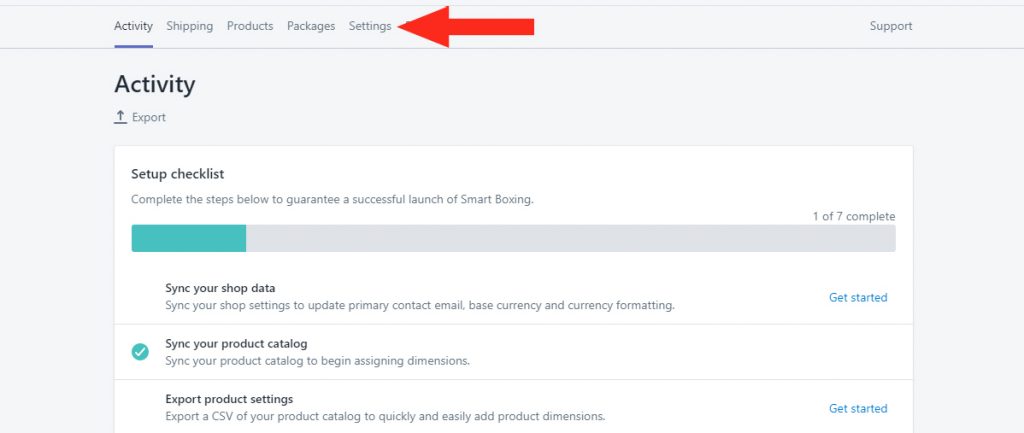
2) Set Visibility to Administrators only. This will hide all of your Smart Boxing Shipping Methods from customers during checkout.
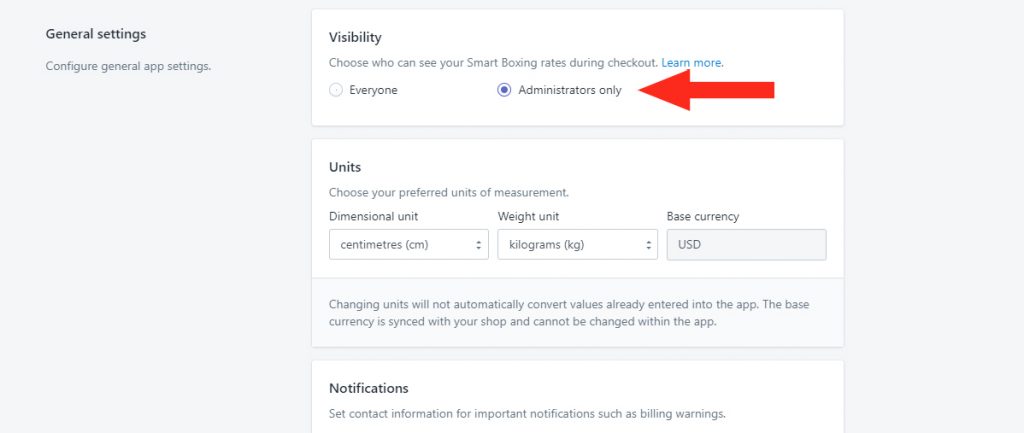
3) Click the Save settings button.
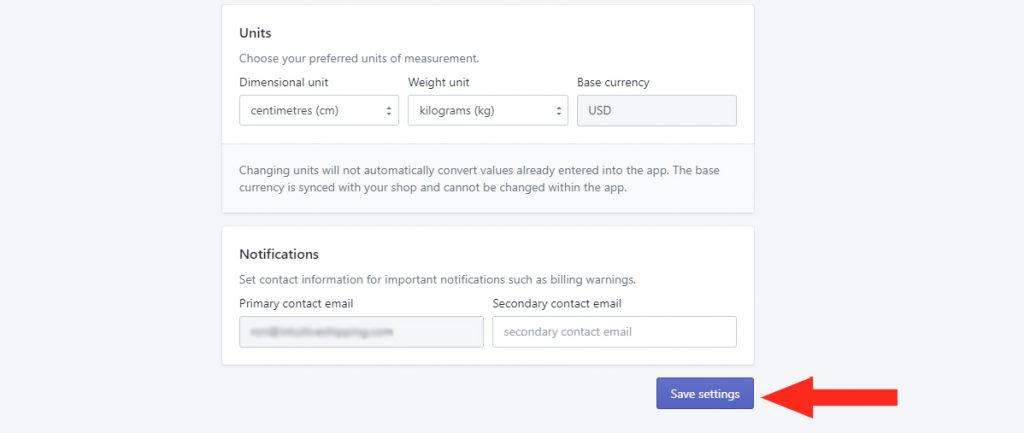
4) Follow the steps from Test Checkout to test your new setups.
5) When testing is completed, repeat Steps 1-4 – except at Step 2, reset Visibility to Everyone.
What’s Next: Activate Your Account
