To accurately calculate live rates, dimensions for all of your commonly used packages should be added to Smart Boxing.
You can add package dimensions for both rigid containers like cardboard boxes and soft packages like poly mailers.
Add A Box
A Box is a riged container with fixed length, width and height dimensions.
1) Click Packages on the main menu.
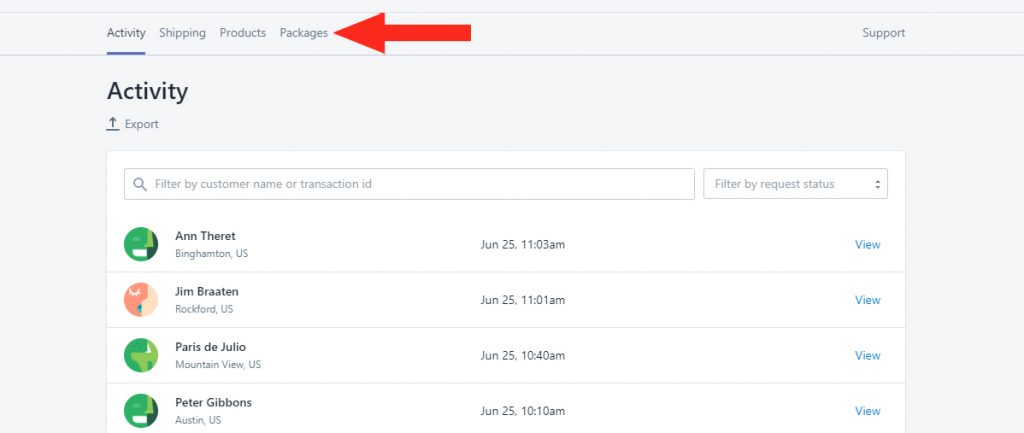
2) Click the Add package button.
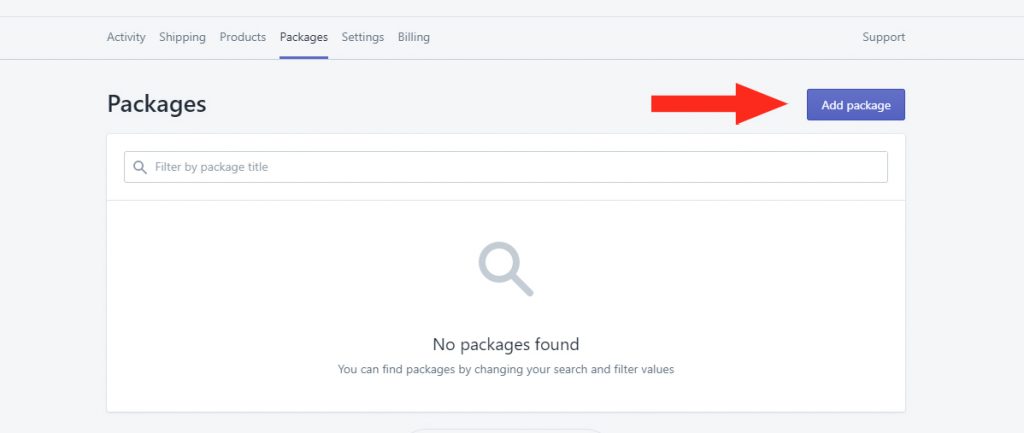
3) Click Select beside Box.
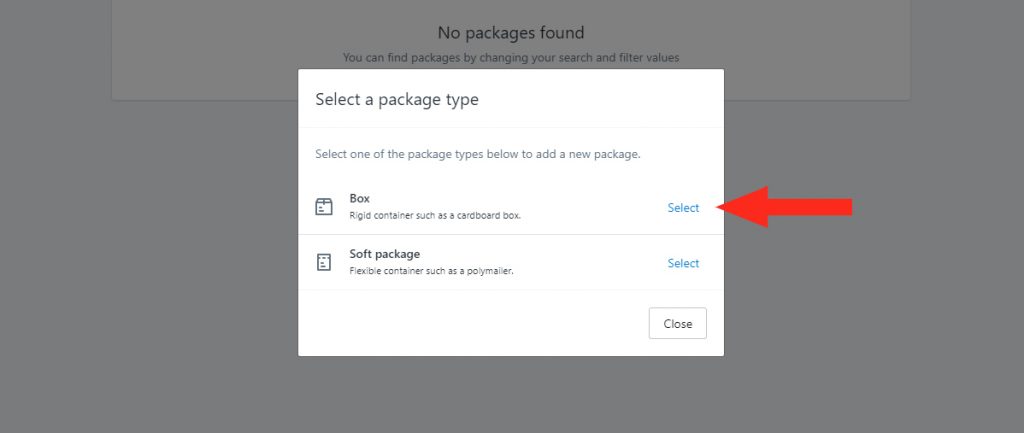
4) Add a Title for the box – e.g. ‘Large’
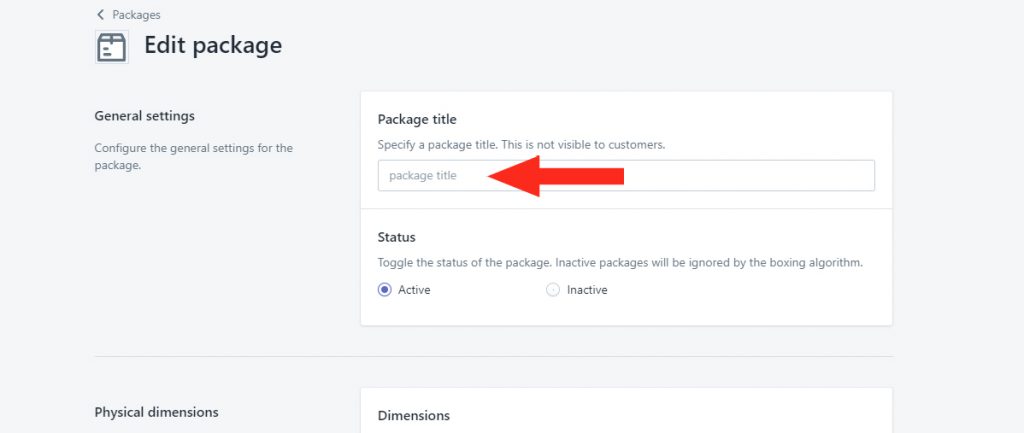
5) Set the Box Status.
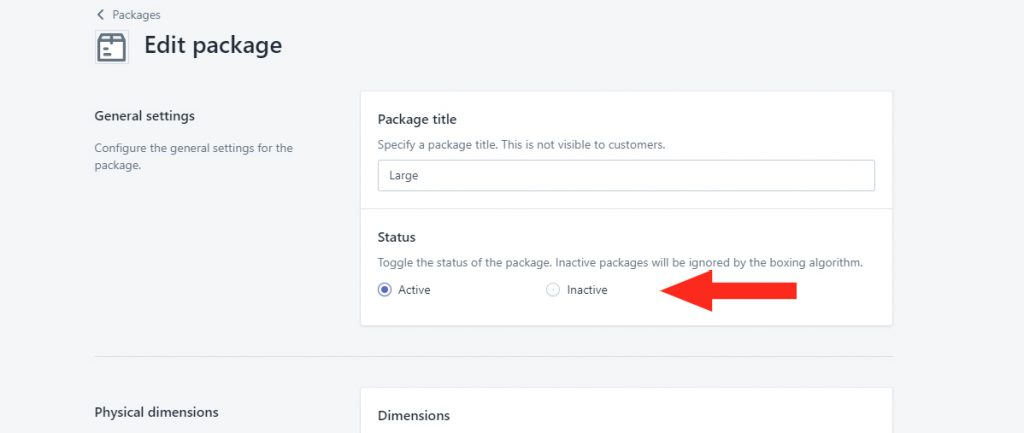
You have two (2) settings to choose from:
Inactive – the Package will be ignored. Shipping methods using this package will not be able to select it during the carrier service rate calculation. This is useful if you temporarily run out of this package.
Active – the Package is available. Shipping methods using this package will be able to select it during the carrier service rate calculation. This is the default setting.
6) Add the Length, Width and Height of the outer dimensions of the box. These dimensions are used by the carrier service to calculate the shipping cost.
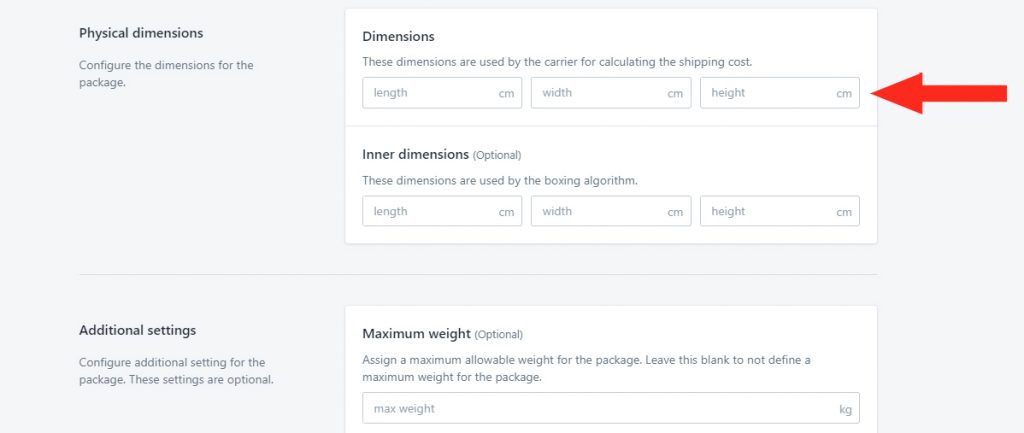
7) If desired, add the Length, Width and Height of the inner dimensions of the box. These dimensions are used by Smart Boxing to determine the most efficient packaging method.
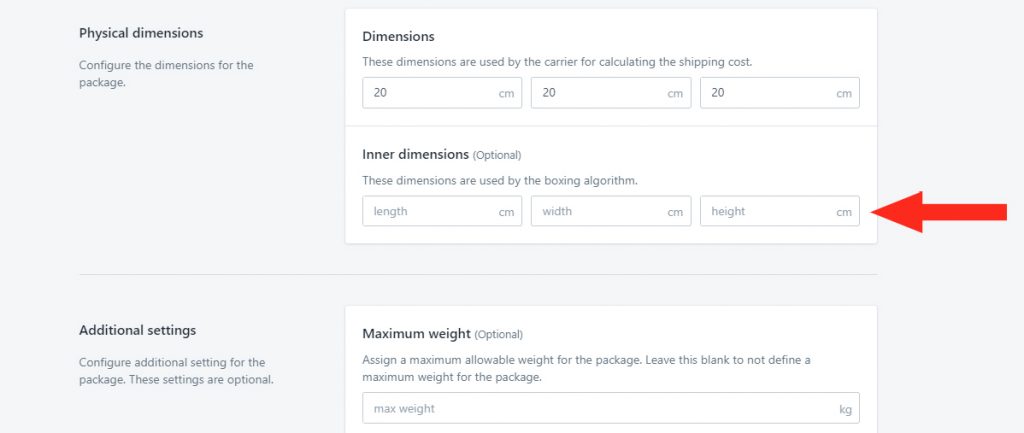
Inner dimensions provide greater accuracy to Smart Boxing when there is a tangible difference between the inner and outer dimensions or when extra packing material is required.
Additional Settings
For even greater accuracy, you can apply additional settings to each of your Packages. All additional settings are optional.
1) If desired, add the Maximum Allowable Weight for the box. When added, Smart Boxing will ensure that the combined product weight does not exceed this amount for a single package.
We recommend this setting if the box has a weight limit that might be exceeded or if you are concerned about exceeding the carrier’s package weight limit.
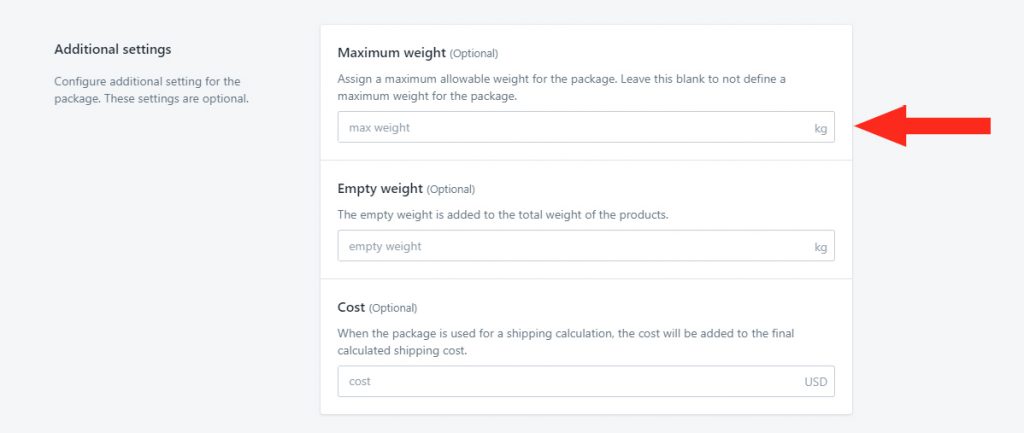
2) If desired, add the Empty Weight of the box. When indicated, this weight will be added to the total weight of the products.
We recommend this setting if the weight of the box is significant enough to affect the total weight used in the carrier service rate calculation.
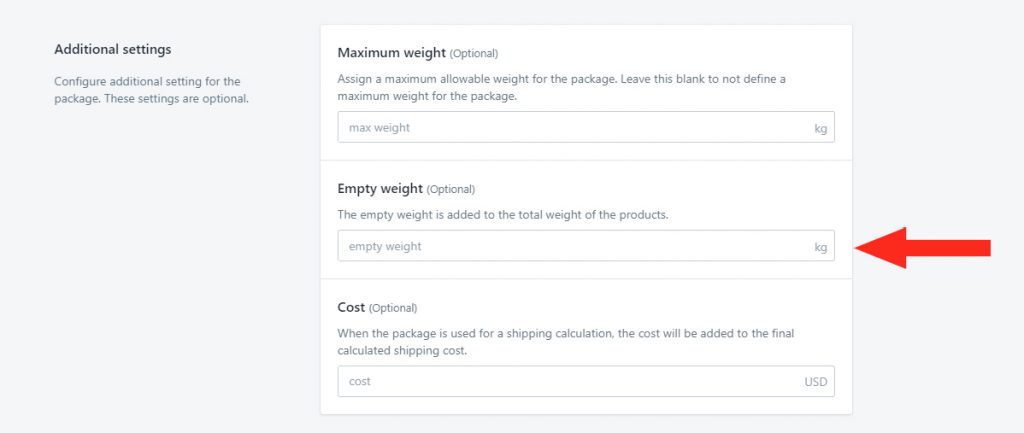
3) If desired, add the Cost of the box. When indicated, the cost will be blended into the final shipping cost.
We recommend this setting if you want to recover the cost of your packaging through the shipping cost.
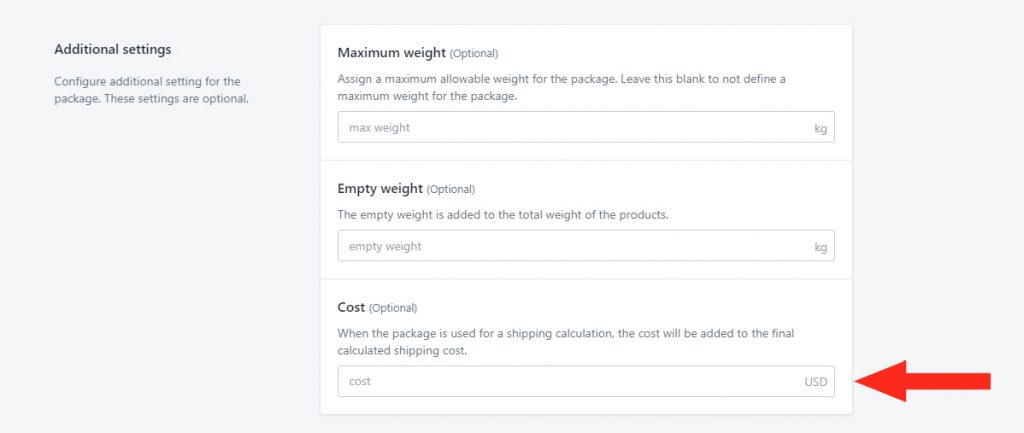
Save Your Settings
1) Click the Save button.
Add A Soft Package
A Soft Package is a flexible container. When a soft package is used, Smart Boxing will return the defined length and width of the package. Using our FlexDims™ system, the height will automatically be reduced based on the products being packed. This allows for more efficient packaging and better shipping costs.
1) Click the Add package button.
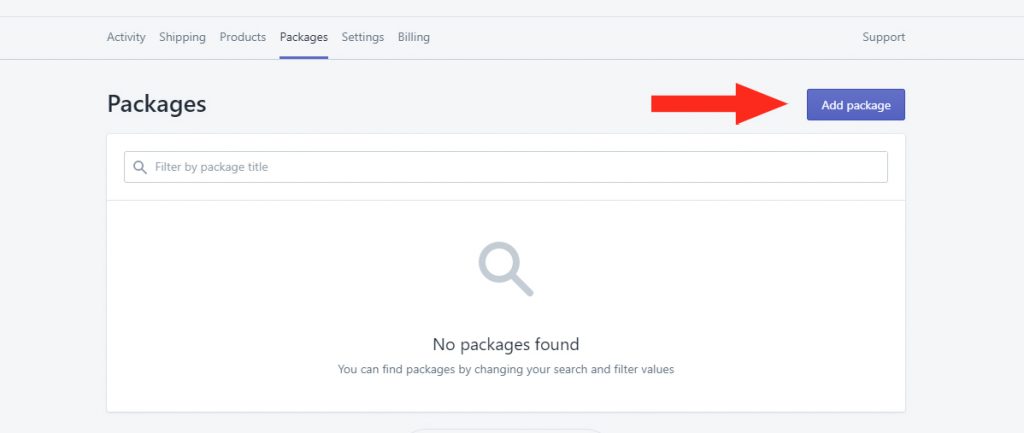
2) Click Select beside soft package.
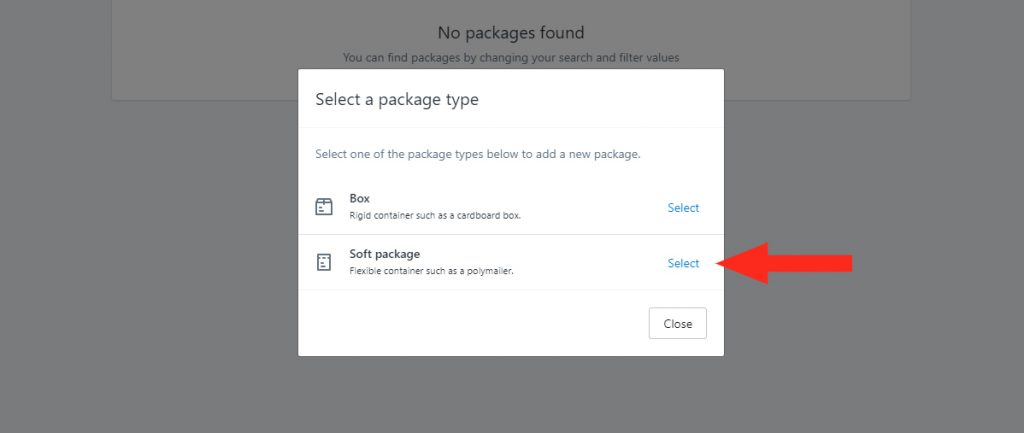
3) Add a Title for the soft package – e.g. ‘Poly Mailer’
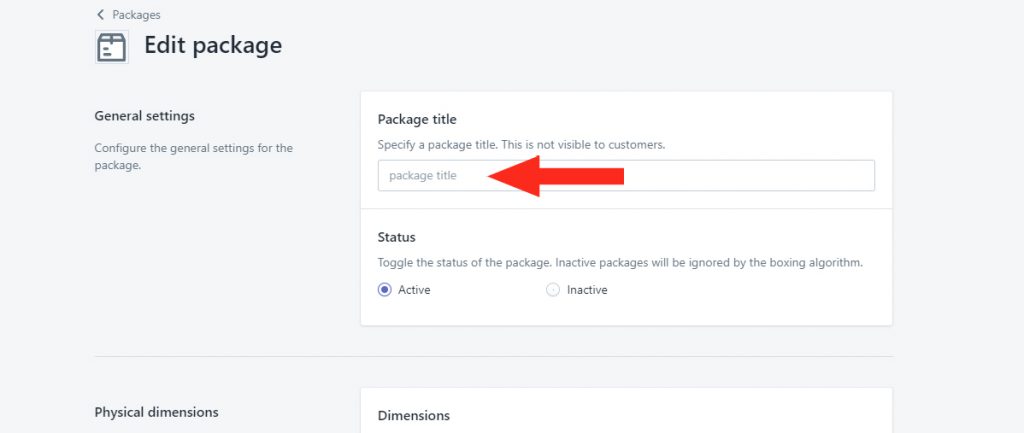
4) Set the Status of the soft package. By default, the package status is set to Active. When set to Inactive, the soft package will be ignored during shipping calculations.
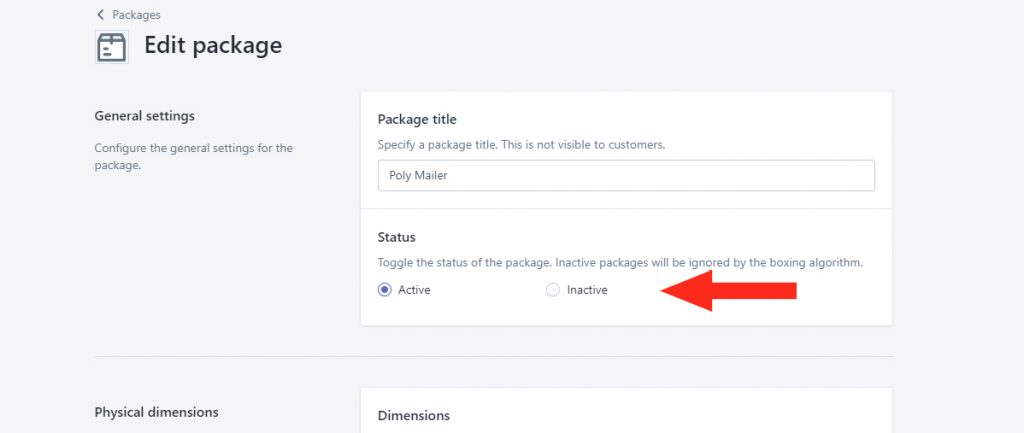
5) Add the Length, Width and Maximum Height of the soft package. These dimensions are used by the carrier to calculate the shipping cost.
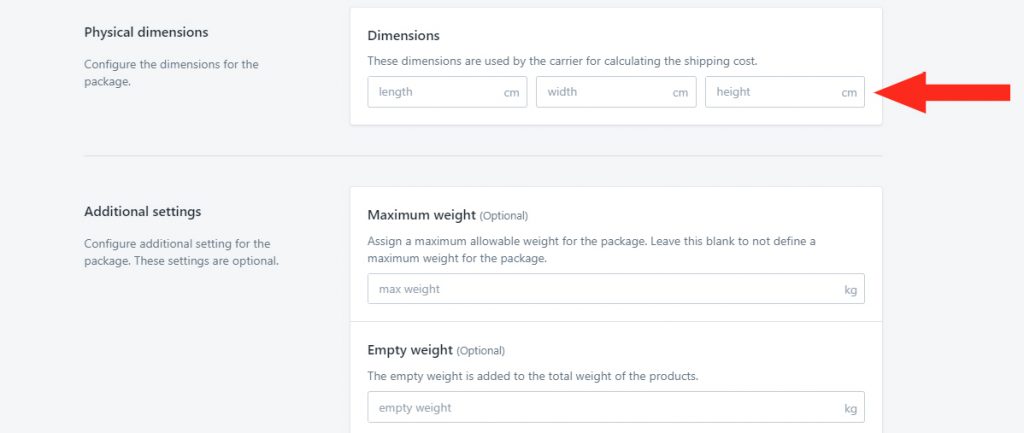
Additional Settings
1) If desired, add the Maximum Allowable Weight for the soft package. When indicated, Smart Boxing will ensure that the combined product weight does not exceed this amount for a single package.
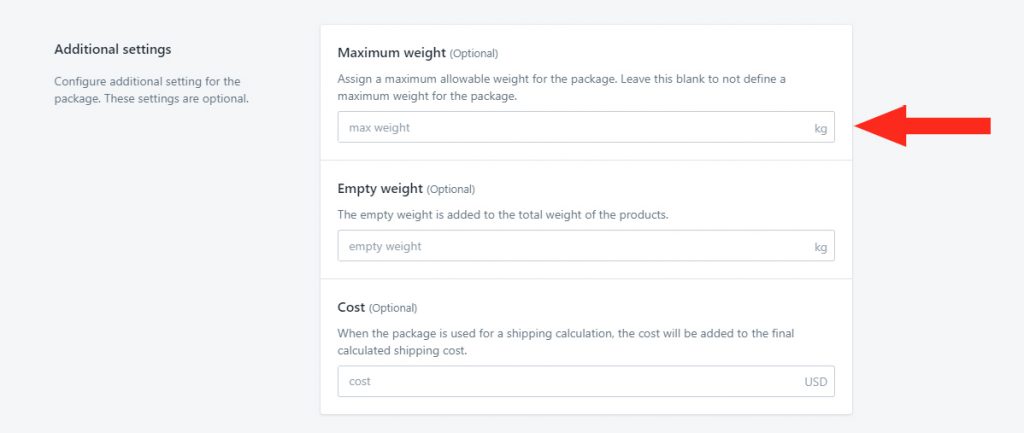
2) If desired, add the Empty Weight of the soft package. When indicated, this weight will be added to the total weight of the products.
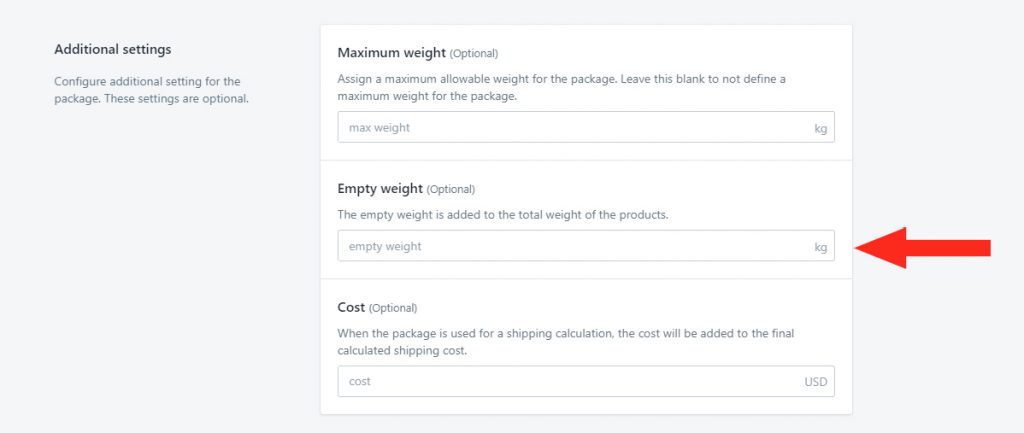
3) If desired, add the Cost of the soft package. When indicated, the cost will be blended into the final shipping cost.
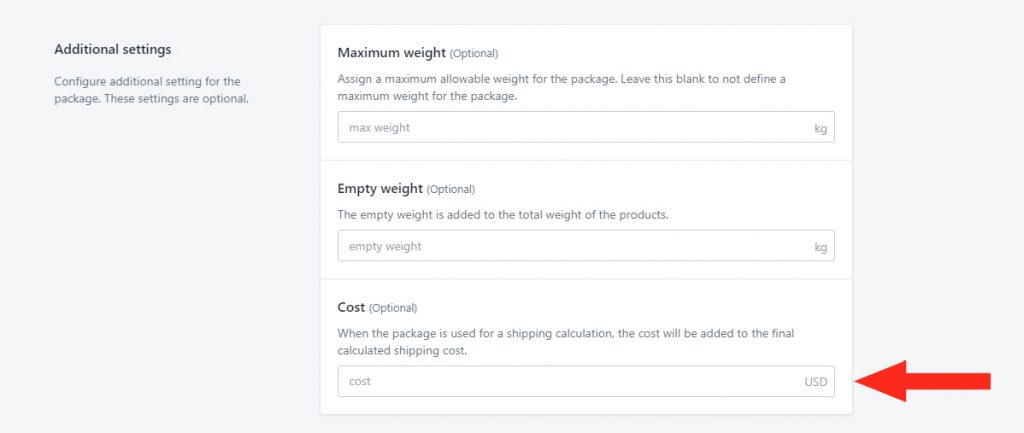
Save Your Settings
1) Click the Save button.
What’s Next: Create A Shipping Method
