Shopify has access to heavily discounted shipping rates through their carrier partners. Depending on the carrier, your Shopify plan and whether the shipment is domestic or international, you can see savings of up to almost 80%. That’s a significant discount to pass along to your customers, and a good way to mitigate the risk of cart abandonment because of shipping costs.
Shopify does not provide their carrier account credentials to third-party developers, so Smart Boxing is unable to access Shopify’s discounted rates. If accurate dimensional shipping is critical to the profitability of your store and you’ve made Smart Boxing part of your shipping strategy, you can still take advantage of Shopify’s shipping discounts at fulfillment and use Smart Boxing to simulate the discounts your customers have been enjoying at checkout.
Add A Shipping Method
Shopify’s carrier discount percentage can vary depending on whether the shipment is Domestic or International. If you plan on offering rates to both domestic and international customers, and/or rates from more than one discounted carriers, we recommend creating separate Shipping Methods for each carrier and shipping type – e.g. UPS Domestic, UPS International, Canada Post Domestic, Canada Post International.
1) Click Shipping on the main menu.
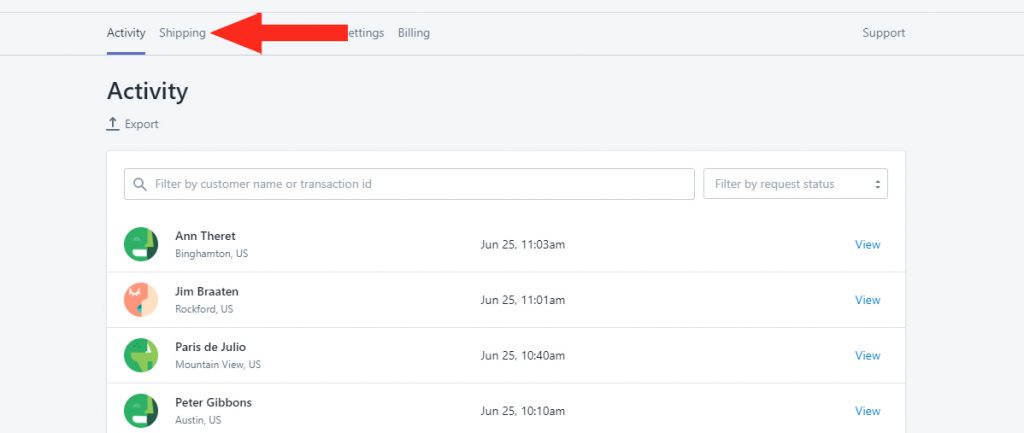
2) Click the Create shipping method button.
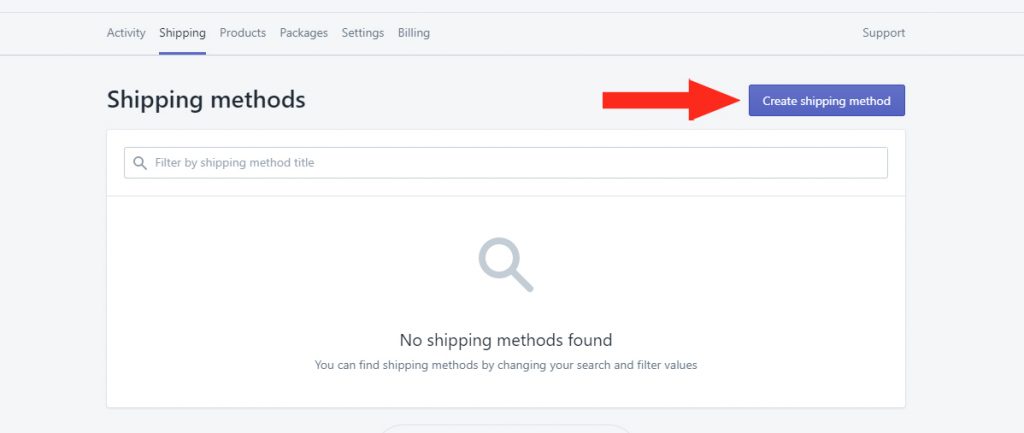
3) Click Select beside a carrier with Shopify discounted rates – e.g. UPS.
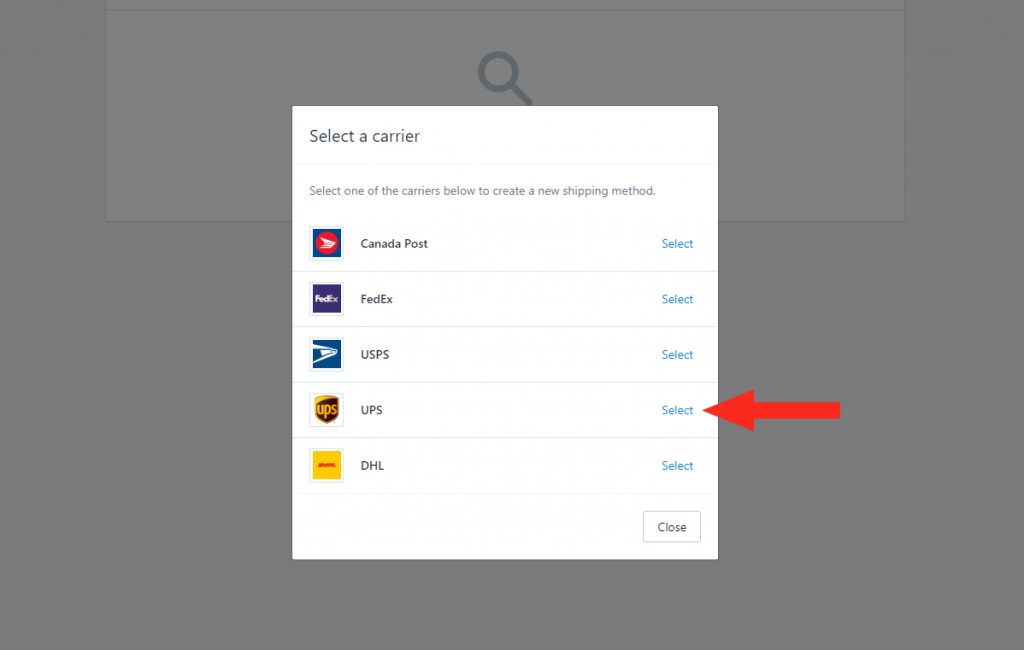
4) Add a Title for your shipping method – e.g. UPS Domestic.
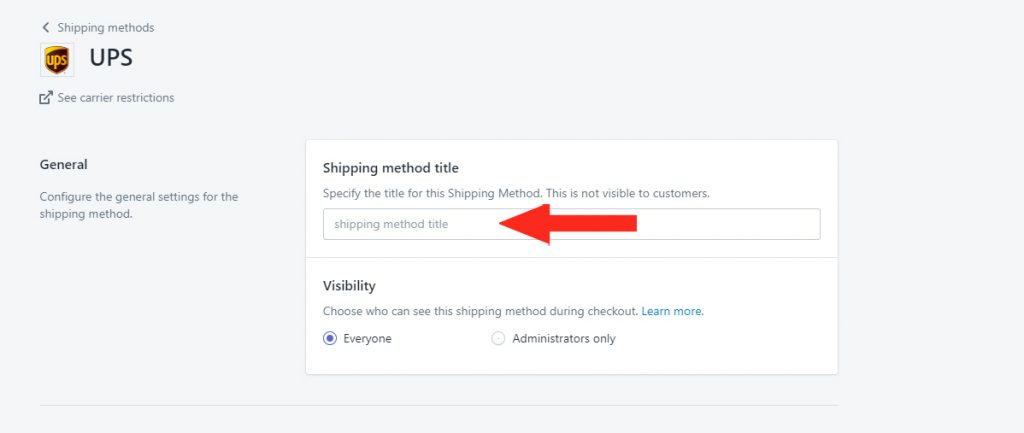
5) Select who has Visibility of live rates calculated by this Shipping Method. You can choose Everyone or just those with Administrator access to your store.
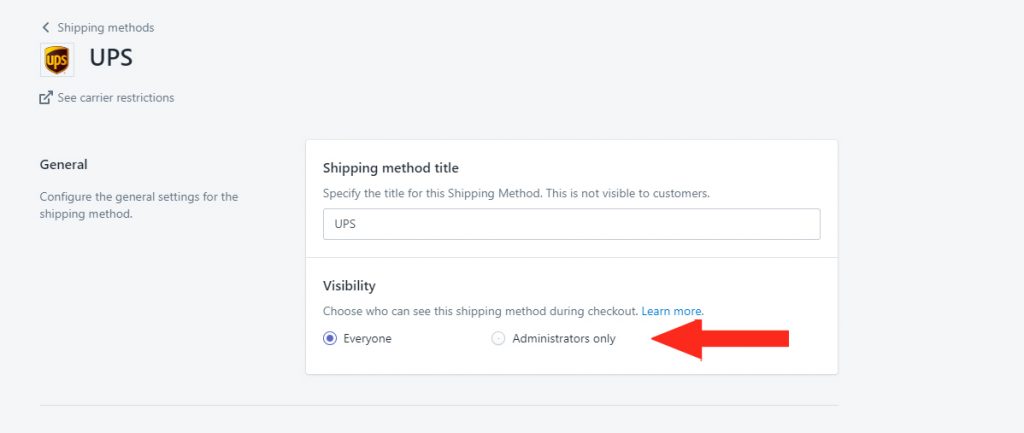
6) Select which Packages you would like to include in the Shipping Method. By selecting multiple packages, Smart Boxing will have more options for choosing the most efficient packaging for an order.
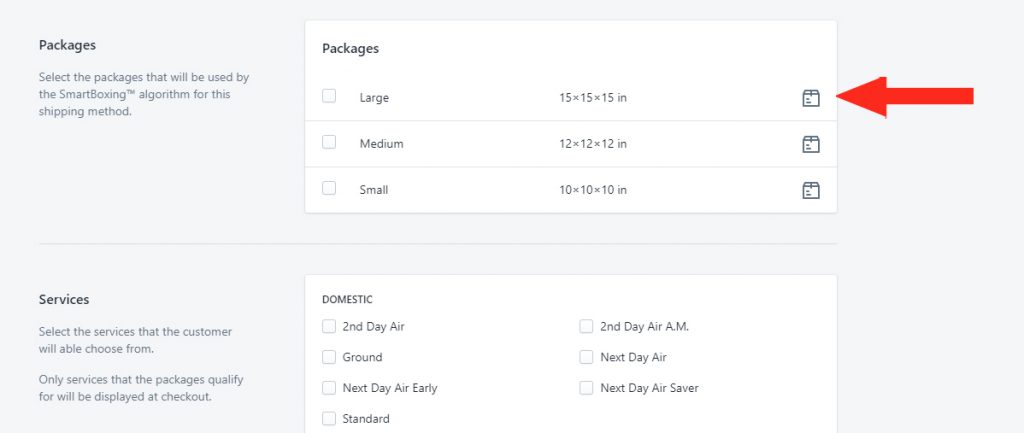
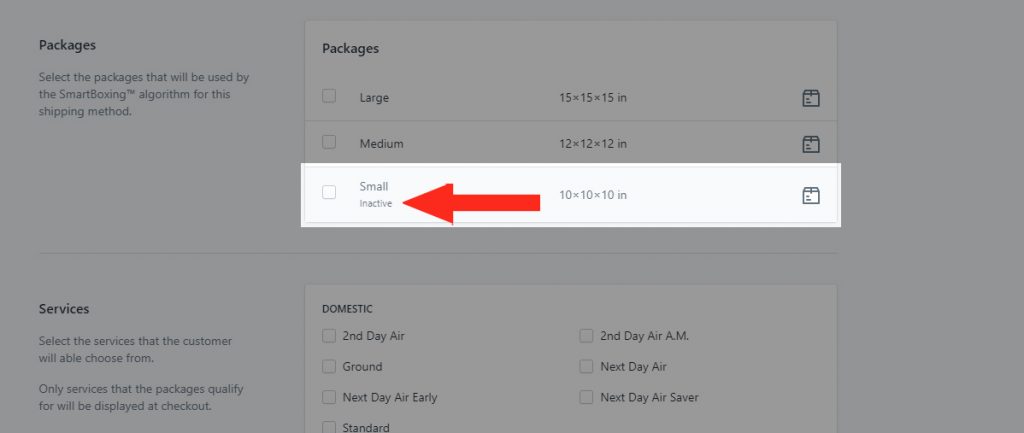
7) Select either the Domestic or International Services that you would like to be offered to customers at checkout – e.g. 2 Day Air, Ground. We recommend creating separate Shipping Methods for Domestic and International customers for this setup.
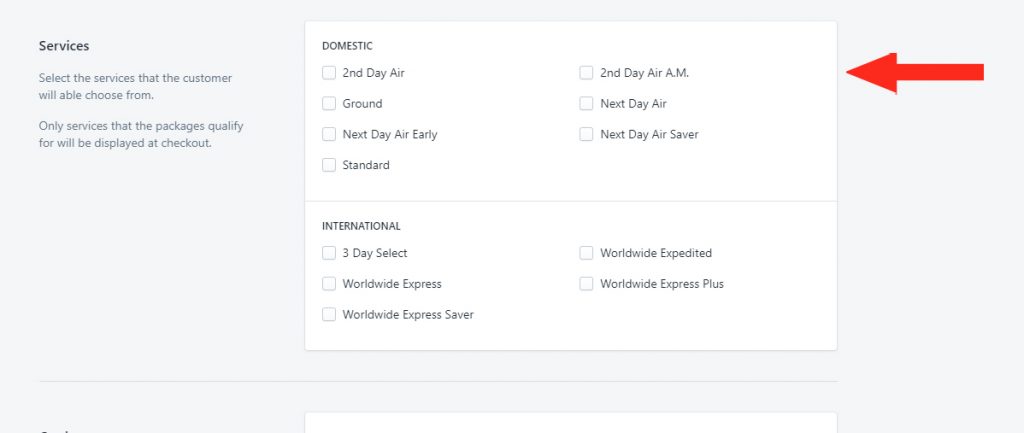
8) If you have set up your own account with the carrier, add your Carrier Account Details. This will link your account, allowing Smart Boxing to access and return your negotiated rates.
For example, if you selected UPS, obtain your account credentials from your UPS account, then copy and paste your User ID, API password, UPS Account number and XML Access Key into Smart Boxing.
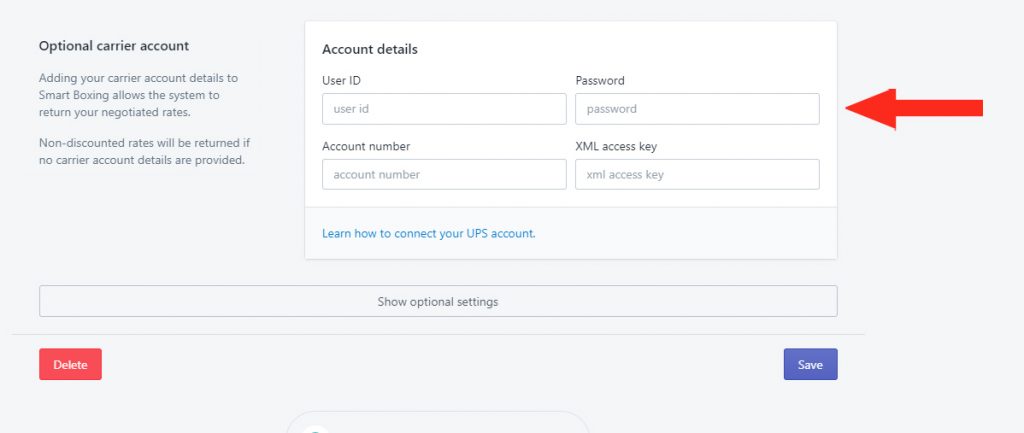
Set The Discount
1) Click the Show optional settings button.
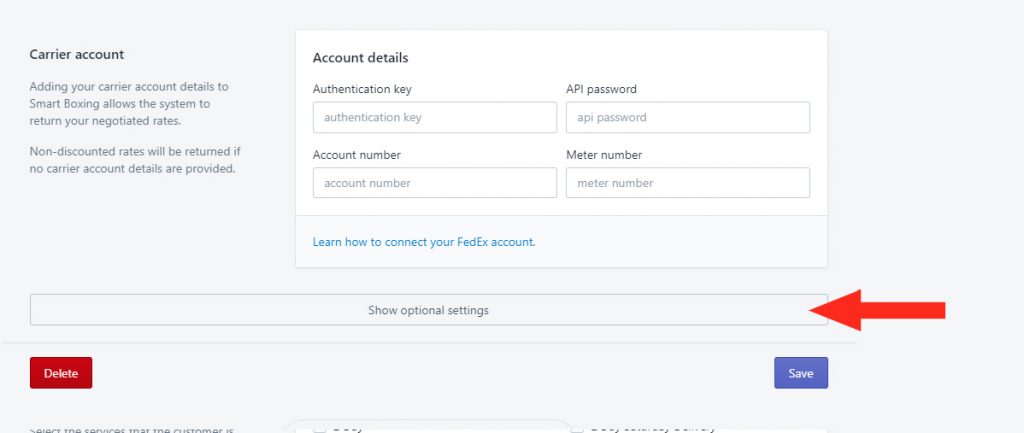
2) Set the Carrier settings and Multiple package blending settings as desired.
3) In the Cost adjustments section, add the Discount as a percentage – e.g. if the discount is 26%, add ’26’ to the ‘percent’ field.
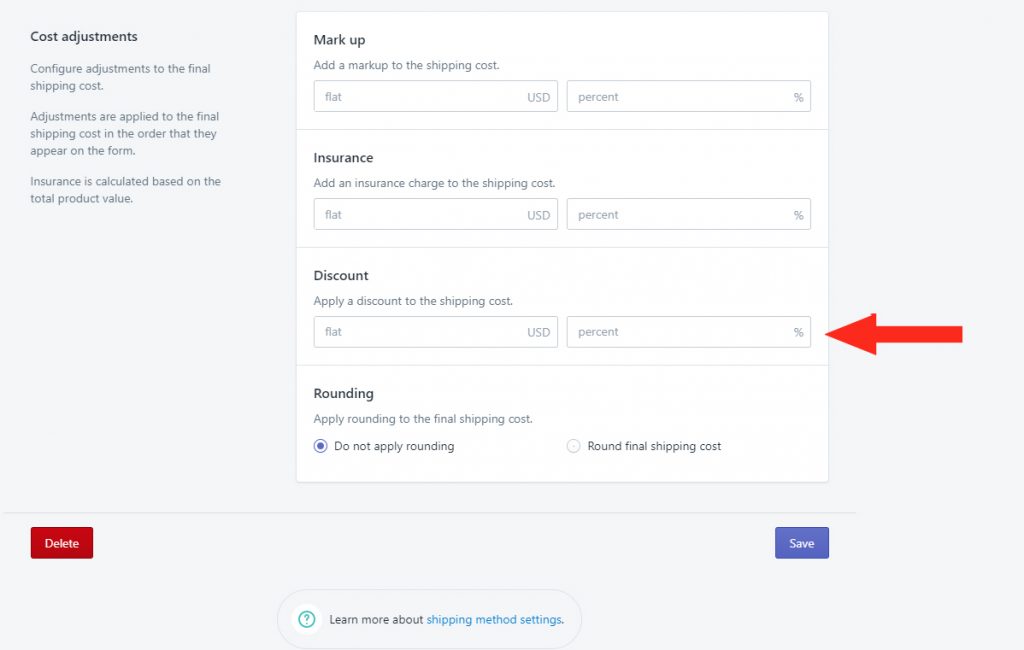
That means, if they indicate the discount is up to 15%, their shipping rate is up to 15% lower than the carrier’s standard rate. You may need to adjust the discount depending on your Shopify plan and other factors.
Save Your Settings
1) Click the Save button.
Add More Shipping Methods
1) Repeat all of the steps above for each additional Shipping Method.
Adjust Discounts
If you find the discounts don’t closely match what you are seeing at fulfillment, edit the Shipping Method by adjusting the discount percentage entered in Step 3 of Set The Discount.
