This guide will show you how to link FedEx to Smart Boxing. To learn how to link other carriers, go here.
To display live rates at checkout, you must have Carrier-Calculated Rates enabled on your Shopify account. Learn more here.
General Setup and Package Selection
1) Click Shipping on the main menu.
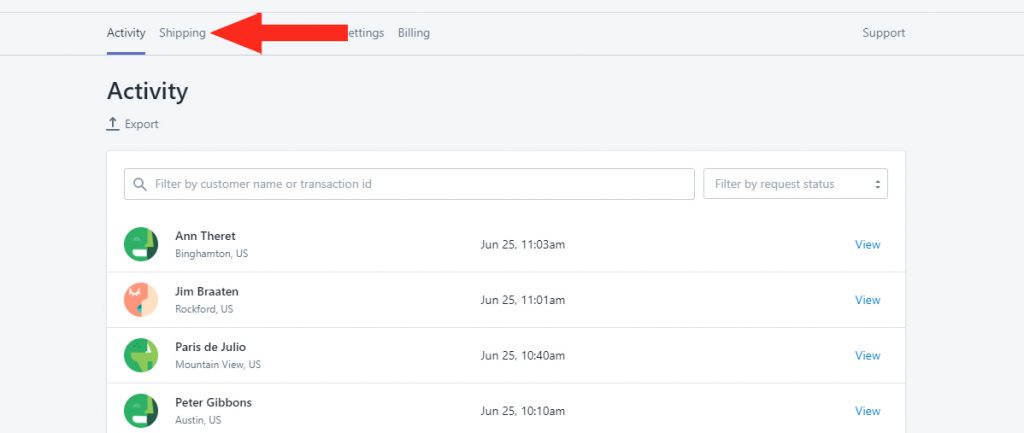
2) Click the Create shipping method button.
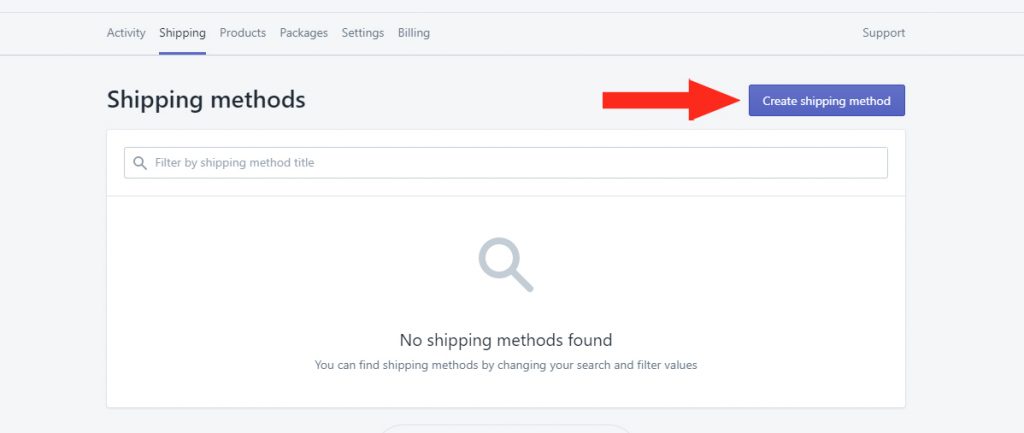
3) Click Select beside FedEx.
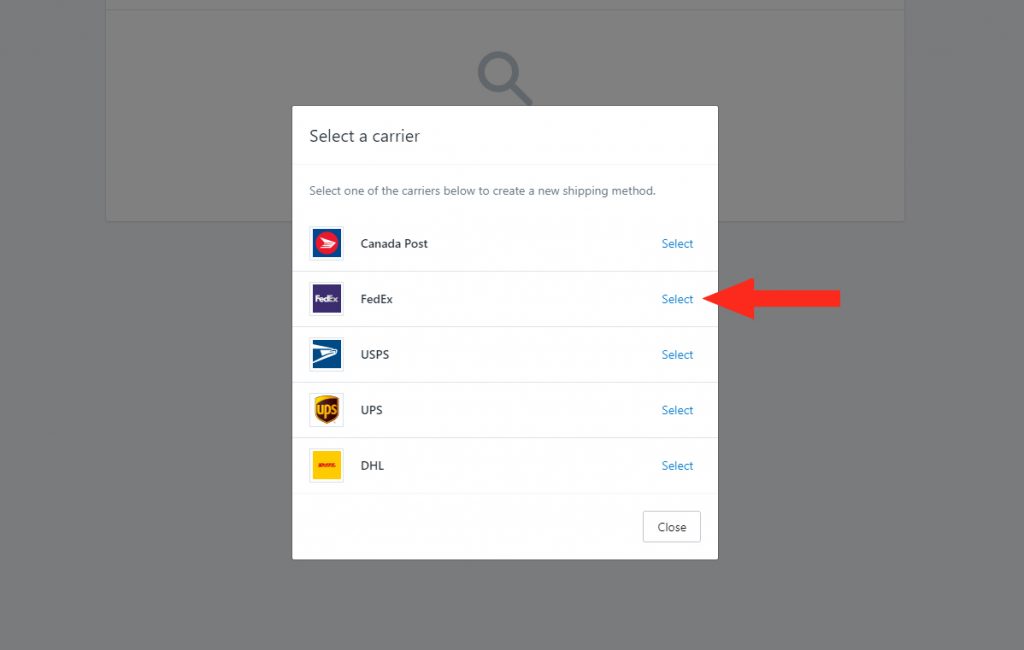
4) Add a Title for your shipping method – e.g. ‘FedEx’
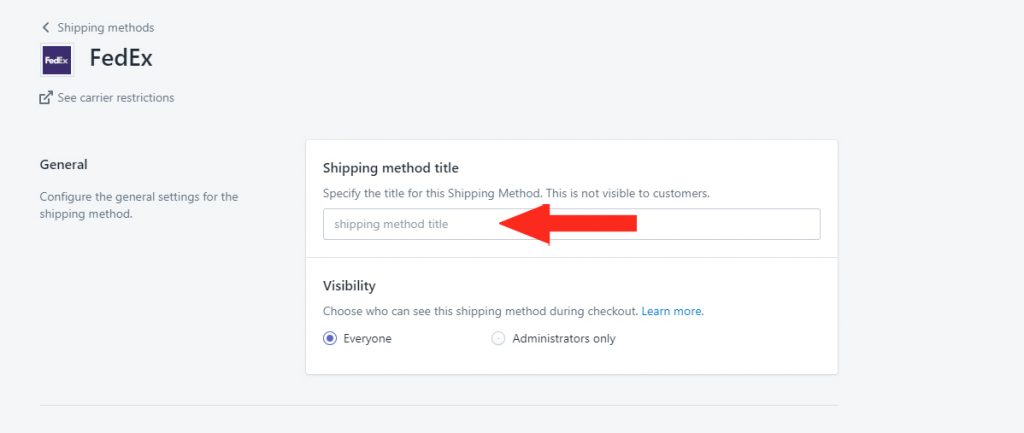
5) Select who has Visibility of live rates calculated by this Shipping Method. You can choose Everyone or just those with Administrator access to your store.
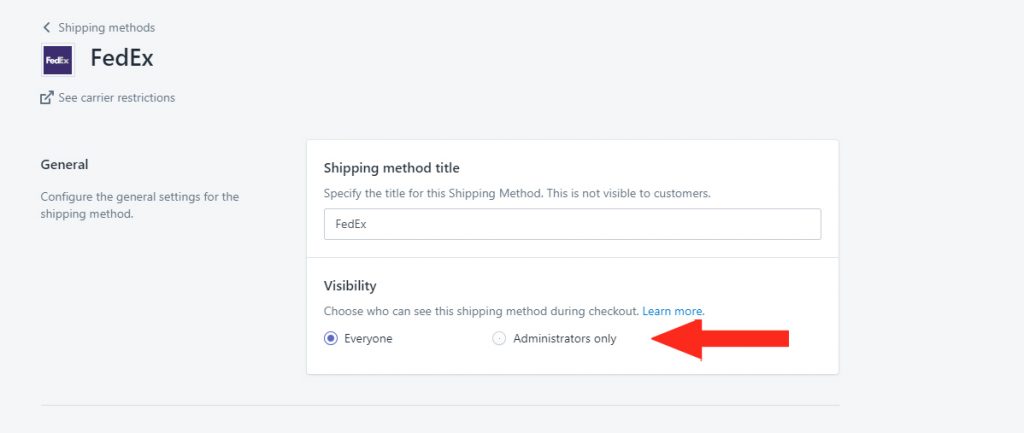
6) Select which Packages you would like to include in the Shipping Method. By selecting multiple packages, Smart Boxing will have more options for choosing the most efficient packaging for an order.
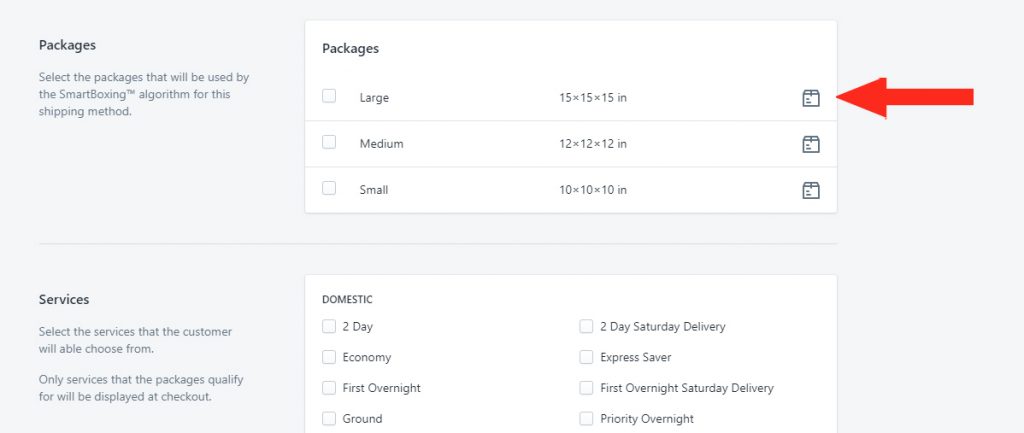
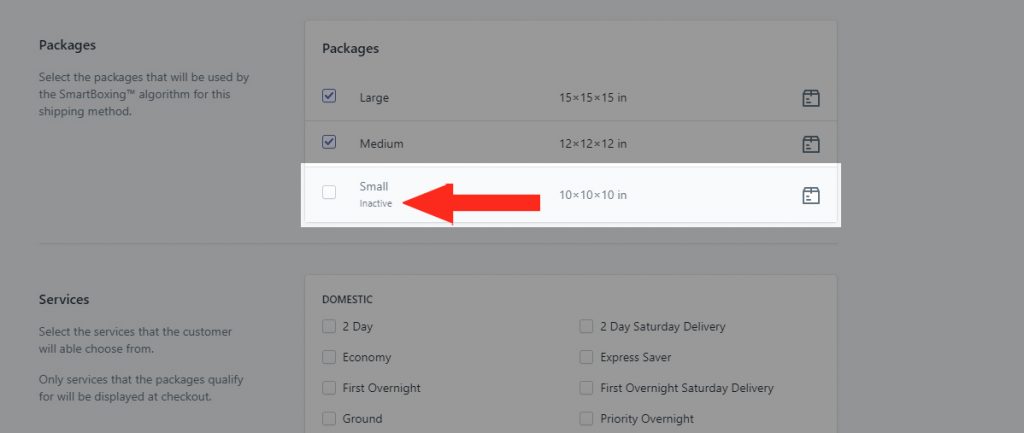
Delivery Services
1) Select the carrier Services that you would like to have offered to customers at checkout – e.g. 2 Day, Priority Overnight, etc.
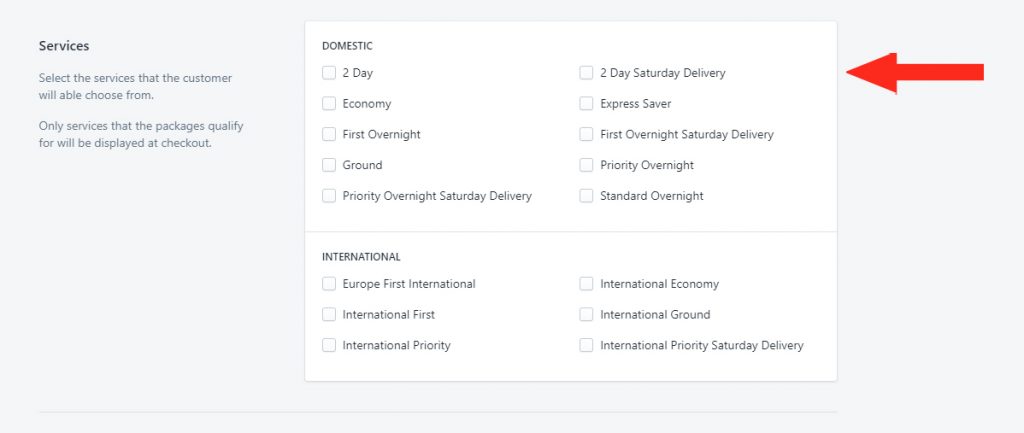
FedEx offers these Delivery Services:
Domestic
- 2 Day – Guaranteed 2-business day delivery to most addresses.
- 2 Day Saturday Delivery – Guaranteed 2-day delivery; delivery on Saturdays where available.
- Economy – 1-3 business days in most urban/metropolitan areas.
- Express Saver – 3-day delivery within US to most states.
- First Overnight – next-day AM delivery to most addresses.
- First Overnight Saturday Delivery – next-day AM delivery to most addresses, including Saturdays.
- Ground – 1-5 business days to most locations, up to 150 lbs; 1-7 business days in some regions.
- Priority Overnight – Guaranteed next-day delivery, including AM delivery to some addresses.
- Priority Overnight Saturday Delivery – Guaranteed next-day delivery, including Saturdays to some addresses.
- Standard Overnight – Similar to Priority overnight, with later delivery times.
International
- Europe First International – next-day delivery between most major European cities.
- International Economy – 2-5 day delivery between most major cities worldwide.
- International First – Next-day early AM delivery US/Canada; 1-2 day AM delivery for select international locations.
- International Ground – 2-7 day delivery US/Canada.
- International Priority – Next-day late AM delivery US/Canada; 1-4 day delivery for select international locations.
- International Priority Saturday Delivery – Next-day late AM delivery US/Canada; 1-4 day delivery for select international locations, including Saturdays, where available.
Add Carrier Account Details
If you have an account with FedEx, you can link it to Smart Boxing to have your discounted shipping rates displayed at checkout. If you already have your Authentication Key, API Password, Account Number and production Meter Number, skip ahead to Step #4.
If you do not have a FedEx account or if you do not have your account credentials:
1) Go to the FedEx website
2) Click Sign Up or Log In on the website banner.
3) Follow the FedEx instructions to create or obtain your Authentication Key, production Meter Number and Production Password (API Password).
4) Copy and paste your Authentication key, API password, FedEx Account number and production Meter number into Smart Boxing.
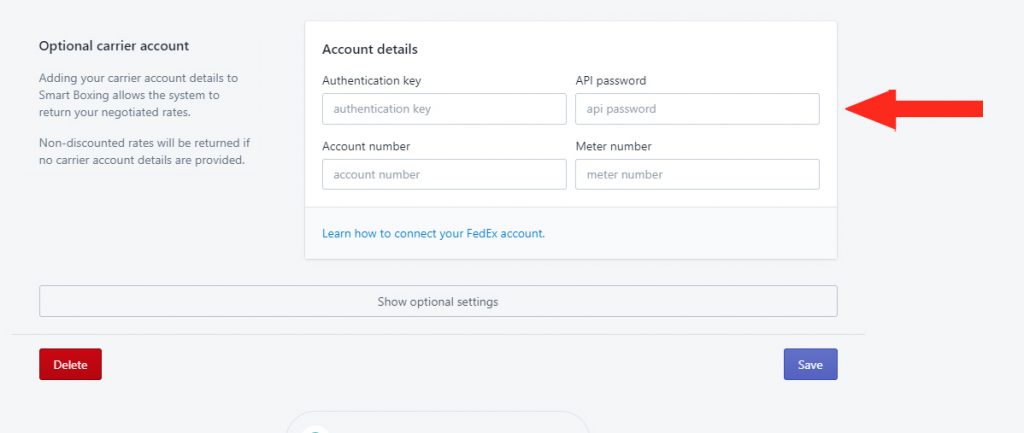
5) Click the Save button.
6) If desired, click Show optional settings to access additional carrier features, or make adjustments to the final shipping costs. To learn more about Optional Settings, go here.
Restrictions
Each carrier has restrictions that may limit your shipping capabilities or prevent you from making certain shipments. Here are some restrictions to be aware of when using FedEx.
- Originating address – Not all FedEx services are available in every country. To see which domestic services are available in your country, visit your regional FedEx website or go here to select your country
- Restrictions by country – each country you ship to may have its own trade and import restrictions. Not all FedEx delivery services are available to all countries. To learn more about restrictions to specific countries, go here.
- Prohibited items – certain goods, including items considered to be illegal or dangerous, may not be shipped by FedEx under any circumstances. To learn more about restricted items, go here.
- Controlled items – items such as tobacco and vaping products, plants and animals, and dangerous goods may be shipped if they meet certain criteria. Other items such as pharmaceuticals may be shipped by FedEx under strict regulations in some areas and prohibited in others. To learn more about restricted items, go here.
- Packaging restrictions – some products can only be shipped if they comply with certain packaging standards. To learn more about FedEx packaging requirements or for guidance on packaging your items, go here.
- International restrictions – customs and international laws may limit what you ship, how you ship it, and how it can be returned to you. You may also require additional information – e.g. Harmonization codes – documentation and fees to complete your shipment. To learn more about shipping internationally with FedEx, go here.
- Size & weight restrictions – all packages shipped by FedEx within the US must not exceed a length plus girth of 165 inches (13.5 feet/ 419 cm), or 150 lbs (68 kg). Packages shipped within Canada must not exceed 108 inches (9 feet/ 274 cm) or 150 lbs (68 kg). Shipments outside of North America may be subject to dimension and weight restrictions of the origin or destination country. Certain delivery services may have size limitations. Packages exceeding 150 lbs may be suitable for FedEx Freight.
Troubleshooting
Live rates from FedEx may not be appearing at checkout, or they may not be displayed as expected.
You may be able to determine why rates aren’t being displayed correctly by reviewing the rate calculation Activity.
1) Click Activity on the main menu.
2) Select ‘Unsuccessful requests only‘ from the Filter by request status drop-down list. This will display only Activities where rates were not returned.
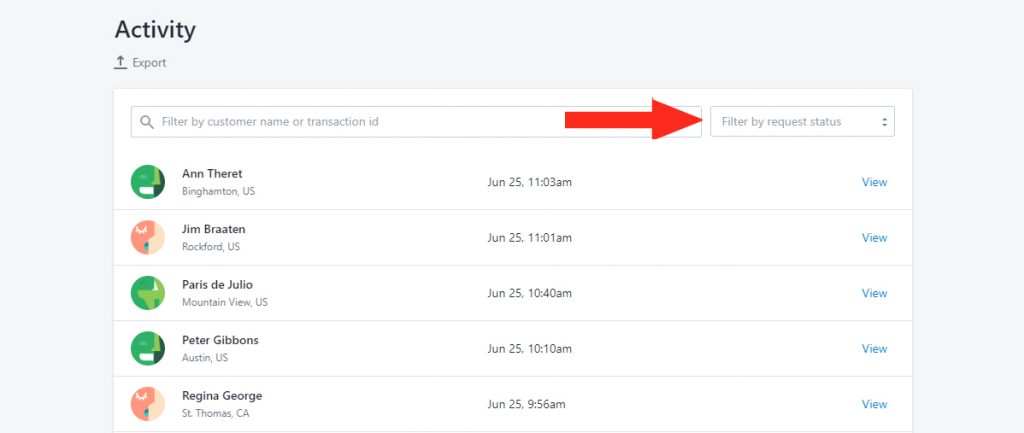
4) Click View beside any ‘unsuccessful’ Activity.
5) In the Details section, click View log beside Warnings and errors, if available.
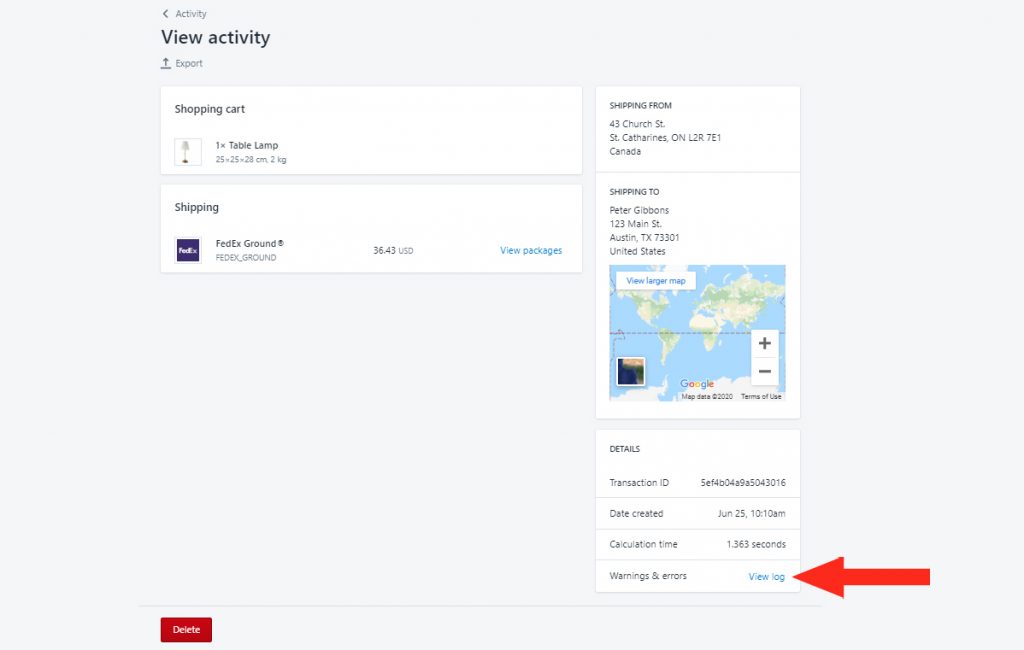
6) Review the warnings for FedEx Shipping Services.
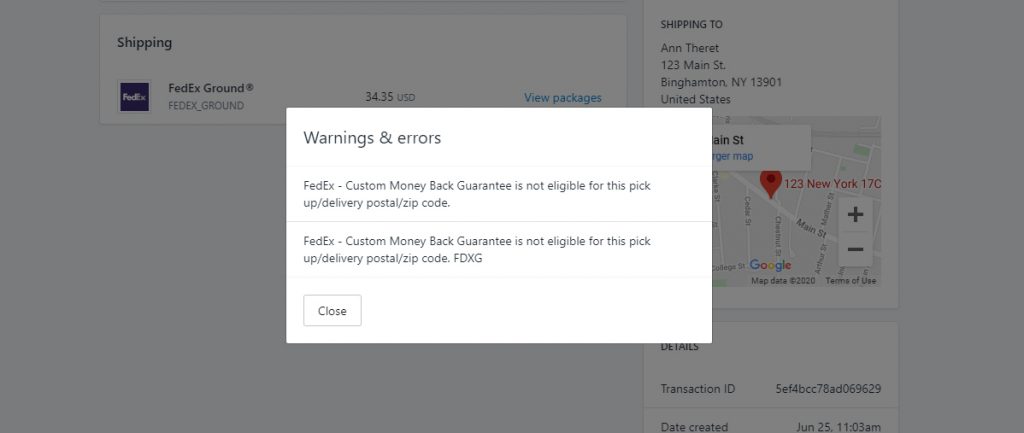
Here are some of the common reasons why some or all of your FedEx live rates may not be appearing at checkout.
Setup & Testing Mode
While you are in Setup & Testing mode, live rates will only appear at checkout when the customer name contains ‘Intuitive’. To make your rates available in a live setting, you will need to activate your account and begin your 14-Day FREE Trial.
Visibility Settings
If your FedEx rates are not appearing in a live setting, it may be because Visibility is set to Administrators only. This could be General Visibility or your FedEx Shipping Method. To learn how to adjust Visibility settings, go here.
Carrier-Calculated Rates
Shopify’s Carrier-Calculated Rates feature must be enabled on your Shopify account in order to use any third-party shipping rate calculator app, including Smart Boxing. To learn how to enable Carrier Calculated rates, go here.
Account Credentials
Double-check to make sure that you’ve entered the correct Authentication key, API password (production password), Account number and production Meter number, and that there are no spaces or extra/ missing characters.
Packages
Rates may not appear if suitable Package sizes are not available. For example, when the appropriate package size is set to Inactive, the next largest size package will be used. If the larger package exceeds FedEx size limitations, a rate will not be generated.
When no Package is available, Smart Boxing will attempt to create a custom package using the dimensions of the product(s) in the cart. Similarly, if the custom package exceeds FedEx size limitations, a rate will not be generated.
Check to make sure that Packages in your FedEx Shipping Method are suitable for products you’re shipping with FedEx and that they do not exceed the size limitations.
Services
Some FedEx services may not be available due to restrictions, such as size & weight or customer address. If some FedEx Service rates are being generated, but others are not – or, if rates from another Carrier Shipping Method (e.g. UPS) are being generated, but rates from FedEx are not – it is most likely due to service restrictions.
Be sure to check that the selected services are compatible with the shipping address. For example, if the customer address is domestic- i.e. it is within the same country as the origin address – and only International services have been selected, rates may not be displayed.
If some rates were returned at checkout, but others were not, check for Warnings & Errors in the Activity Details.
Product Dimensions
Smart Boxing requires all Products to have dimensions assigned to them. Package dimensions are sent to FedEx to calculate the dimensional weight of the order. When Product dimensions are missing, the packing process fails, and package information cannot be sent to FedEx.
Syncing
When you first begin using Smart Boxing in Setup & Testing mode, be sure to sync your Product catalog with to ensure that all of your products are available in the system. Products that have not been synced with Smart Boxing will not have dimensions. When Product dimensions are missing, the packing process fails, and package information cannot be sent to FedEx.
Once you have activated Smart Boxing, products will be synced automatically. Be sure to add dimensions to each new product you add to Smart Boxing.
Multiple Package Blending
Smart Boxing lets you decide how to manage package blending. You can choose either Flexible or Strict.
Flexible blending means an attempt will be made to blend costs based on services. The lowest cost for each package will be blended together if packages do not have matching services.
Strict blending means costs will be blended only if all packages have matching services. No costs will be returned if packages do not have matching services.
Cost Adjustments
If rates are returning but appear to be either too high or too low, cost adjustments may have been applied to the Shipping Method in the Optional Settings section. Check the Cost adjustment section of your FedEx Shipping Method’s Optional Settings.
Contact Us
If FedEx rates are not being displayed as expected and you are unable to resolve the issue, please contact us. We’re here to help!
